Steakwallet ❤️ ENS
With the latest version of Steakwallet (now Omni), we've expanded our ENS integration to fully support the Ethereum Name Service.
Now Steakwallet will resolve addresses if they've been set via ENS when sending tokens on more than 10 different L1s. We've also updated our settings page so if you have set it up, it will now show your ENS name and avatar.
Take a look at the video below for a quick sneak peek on how this looks:
If you have already an ENS name set to your address, the name will automatically be pulled in and displayed in the settings. If you've also set an image or NFT as your avatar, then this information will also be populated and you'll see your avatar displayed in Steakwallet.
Further, we now resolve ENS names when sending tokens. This means, instead of typing or copy+pasting "0x12345...", you can use e.g. steakwallet.eth and we'll automatically send it to the attached address.
You can also set your ENS to resolve for other blockchains and most L1s supported by Steakwallet. To set your ENS as the default resolver for e.g. Avalanche, simply connect your Steakwallet to the ENS app and click the "add/edit record" button. Click on the "add record" dropdown to select "addresses" and then the currency/coin you want to add. After, just paste your address for the selected blockchain in there, save, and confirm.
Note that all confirmations cost ETH gas fees, as modifying the ENS record is an action that will modify the state of the blockchain.
![[object Object]](https:////images.ctfassets.net/nccdc912q1to/2ziX5iD11bIZLMfCgVUwY6/530a504c73bea59e9ad9ad61dbb89674/ENS_integration_x_Steakwallet.png)
We hope this integration simplifies sending and receiving crypto in Steakwallet, and offers some quality of life improvements to the overall user experience.
Let us know your thoughts and feedback in our Discord or on Twitter.
Steakwallet as ENS DAO delegate
Recently, ENS launched the aptly called $ENS governance token via an airdrop to existing ENS holders. ENS has always been a public utility with its core components being decentralized and self-sustaining so that no one can decide to take away another person's .ETH name.
However, to help guide the future of ENS (e.g. .ETH pricing, treasury management and deployments, etc.) a handover to community governance via the ENS DAO and $ENS governance token has recently happened. You can read more about ENS governance here: https://ens.domains/governance/
As a fully self-custodial wallet provider, we at Steakwallet believe the success of web3 hinges upon making crypto more easily accessible across different protocols. While the web3 ecosystem is rapidly evolving, tooling, access, and services remain highly fragmented. ENS is playing a big part in addressing the need for a more unified identity protocol as a decentralized public good.
Steakwallet wants to help shape this future and so we're throwing our hat in the ring to become one of the ENS DAO delegates, representing crypto protocols and users owning both their keys, to help shape the protocols they interact with.
How to Register an ENS
Below is a quick guide to help you register an ENS name with your Steakwallet:
Make sure you have some ETH in your wallet to fund transaction fees (currently gas fees are quite expensive but you can try to wait for a time where the fees drop)
Open your Steakwallet app – if you've not downloaded it, follow the instructions at the end of this post
Navigate to https://app.ens.domains and click the "connect" button, then choose "WalletConnect" and scan the QR code that now pops up with your Steakwallet:
![[object Object]](https:////images.ctfassets.net/nccdc912q1to/1vt8v4YchEhxPPrNS3vlqA/bdde4c90181d3b6073c2d5e347bbd452/Access-WalletConnect.png)
Now confirm the connection request from ENS and you're good to go 👍
Look for the name you want to register (e.g. steakwallet.eth) – if the name is not taken, click on it and then "register".
Make sure to have your Steakwallet open and click "Request To Register" – this will prompt a confirmation message in your Steakwallet which includes the amount of gas needed – then, confirm the transaction and wait
After requesting, there is a 1 minute waiting period to ensure another person hasn't tried to register the same name and to protect you after your request
![[object Object]](https:////images.ctfassets.net/nccdc912q1to/6Nq61DO9KMzUK8FmQGqijH/24eb56e912d7c1c53f9a1f8cc3108ee2/ENS_integration_x_steakwallet_2.png)
Once the waiting period has passed you can click "register" and confirm your ENS with the second transaction – make sure your Steakwallet is open for it to receive the WalletConnect prompt
Congrats! 🎉 You're now the proud owner of your chosen ENS name and can set it as the controller for your ETH account – now people can send crypto to your ENS name and you can also set your ENS name to resolve for addresses from other blockchains as well 🙌
⚠️ Steakwallet should update automatically with every release. If it doesn't, you can manually update it by following the simple steps below. You can also download it based on the steps below:
iOS
Go to Steakwallet on the Apple App Store
Click the "Update" button on top right to update the app or "Download" if you have not yet downloaded the app
Wait for the update/download to finish and voilá
Android
Open the Google Play Store app Google Play
At the top right, tap the profile icon
Tap "Manage apps & device"; apps with an update available are labeled "Update available"
Tap "Update"

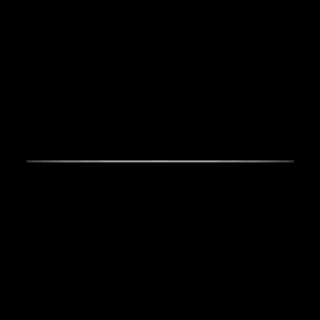 Omni -
Omni -